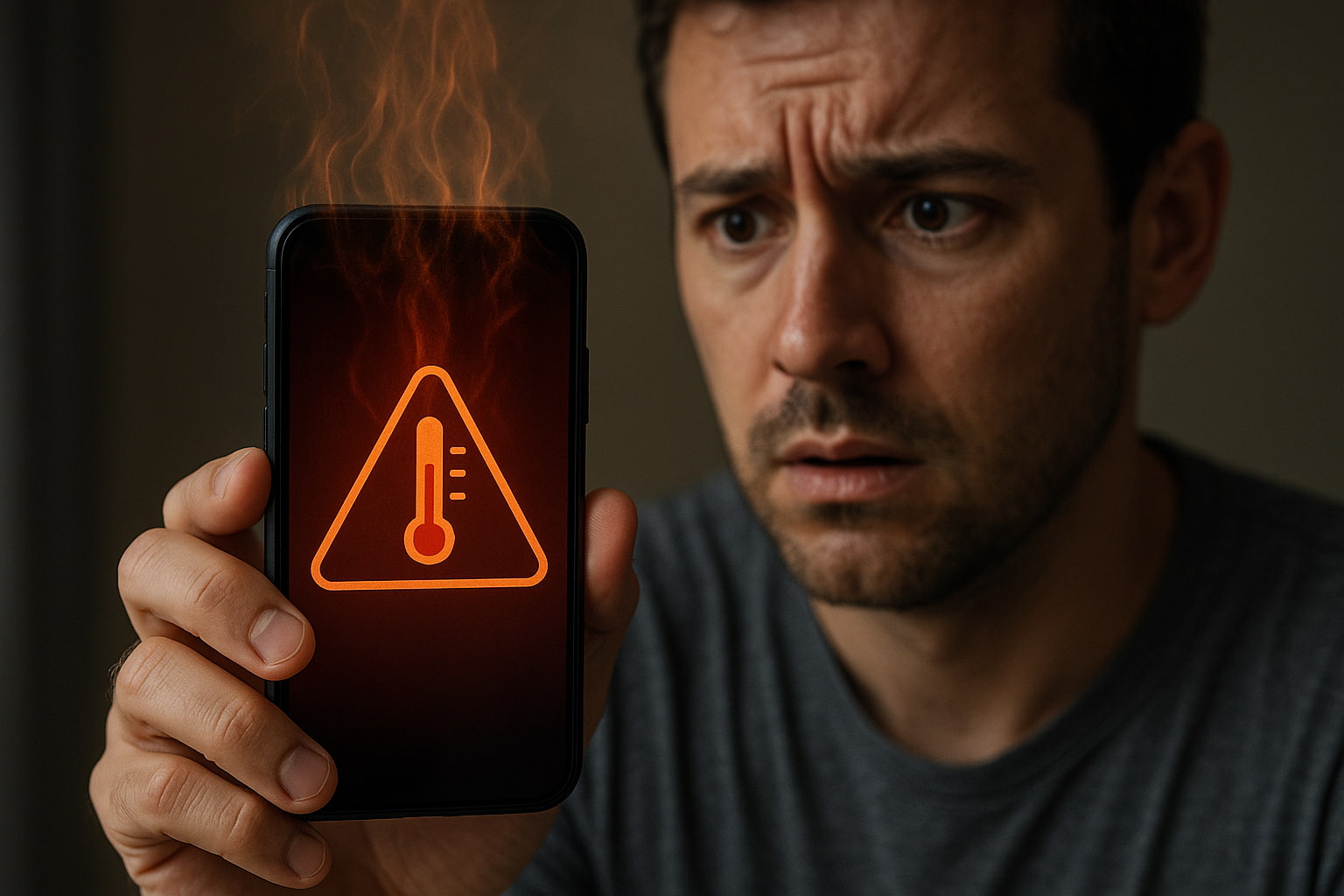Nothing’s more frustrating than answering an important call only to hear complete silence. You can see the call is connected, but no sound comes through. Before you panic about expensive repairs or buying a new phone, the fix might be simpler than you think.
Most audio problems during phone calls stem from common oversights that take just minutes to resolve. From accidentally activated settings to debris blocking your speaker, these nine everyday mistakes could be the culprit behind your silent phone calls.
Why Is There No Sound on My Phone During Calls?
Phone call audio can disappear for several reasons, but the most frequent causes are surprisingly simple. Your phone might be routing sound to the wrong output, or a setting got changed without you realizing it.
Common reasons call audio suddenly disappears
The volume might be turned all the way down during calls. Unlike media volume, call volume has its own separate setting. During your next call, try pressing the volume up button to see if sound returns.
Another possibility is that your phone’s proximity sensor is malfunctioning. This sensor should detect when the phone is near your ear and turn off the screen. When it’s not working properly, your face might accidentally press buttons that mute the call or change audio settings.
Software glitches can also cause temporary audio loss. Apps running in the background might interfere with call audio, or a recent update could have changed your phone’s default settings.
How to check if the earpiece or speakerphone is the issue
Test your earpiece by making a call and listening normally. Then tap the speakerphone button to see if you can hear through the main speaker. If one works but not the other, you’ve identified which component needs attention.
Try using wired headphones during a call. If you can hear through headphones but not through the phone’s built-in speakers, the issue is likely hardware-related rather than a software problem.
Could Bluetooth Be Redirecting the Sound?
Your phone might be sending call audio to a Bluetooth device you forgot was connected. This commonly happens with car stereos, wireless headphones, or speakers that remain paired even when you’re not actively using them.
How to see if your phone is paired with another device
Check your Bluetooth settings to see all connected devices. On iPhone, go to Settings > Bluetooth. On Android, find Bluetooth in your Settings menu. Look for any devices showing as “Connected” even if they’re not nearby.
During a call, you can also check if there’s a Bluetooth icon in your call screen. This indicates audio is being routed through a Bluetooth connection rather than your phone’s speakers.
Disconnecting and resetting Bluetooth to restore sound
The quickest fix is turning Bluetooth off entirely during your call. Swipe down to access your phone’s control center and tap the Bluetooth icon to disable it. Your call audio should immediately return to the phone’s speakers.
For a permanent solution, forget devices you no longer use regularly. In your Bluetooth settings, tap the “i” icon next to unwanted devices and select “Forget” or “Unpair.”
Why Is My Phone Stuck in Headphone Mode When Nothing’s Plugged In?
Some phones get confused and think headphones are plugged in even when the jack is empty. This sends all audio to non-existent headphones, creating complete silence during calls.
How moisture or dust triggers headphone mode
Water or dust in the headphone jack can trigger the sensors that detect when headphones are connected. Even small amounts of moisture from humidity or cleaning can cause this problem.
Lint from pockets or bags can also get packed into the headphone jack, fooling your phone into thinking something is plugged in. This is especially common with phones that have been carried in pockets with tissues or cotton items.
Quick fixes to exit headphone mode without repairs
Try plugging in headphones and then removing them several times. This can help reset the sensor that detects when headphones are connected.
Gently clean the headphone jack with a dry cotton swab or compressed air. Be careful not to push debris deeper into the jack. For phones without headphone jacks, this applies to the charging port, which often handles audio connections.
Can Dust or Debris Block My Phone Speaker?
Your phone’s speaker grilles can collect dust, lint, and other debris over time. Even small blockages can significantly reduce volume or completely muffle sound during calls.
Signs that dirt is affecting your phone’s audio
If call volume seems lower than usual or sounds muffled, debris might be the culprit. You might notice that speakerphone works better than the earpiece, or vice versa, if only one speaker is blocked.
Check your phone’s speaker grilles with a flashlight. You might see visible dust, lint, or other particles blocking the tiny holes where sound comes through.
Safe ways to clean your speaker without damage
Use a soft, dry toothbrush to gently brush debris away from speaker grilles. Brush in a direction that pulls debris out rather than pushing it in deeper.
Compressed air can also help, but use short bursts and keep the can upright to avoid spraying moisture into your phone. Never use liquids or wet cleaning methods near speakers.
Does Do Not Disturb or Silent Mode Mute All My Phone’s Sound?
Many users wonder if activating Do Not Disturb or Silent Mode will completely mute all sounds on their phone. These modes are designed to provide peace and quiet while still allowing for some customization of notifications.
Checking Sound Settings for Accidental Mute Modes
It’s possible that your phone’s sound settings have been accidentally adjusted. Double-check if Silent Mode is activated or if the volume slider is turned down to zero. Additionally, ensure that your phone isn’t connected to a Bluetooth device, like headphones, as this might redirect audio elsewhere. Navigate to your phone’s settings, and under the sound options, verify if any modes like Do Not Disturb, Silent Mode, or Airplane Mode are toggled on.
How to Customize Do Not Disturb to Allow Calls and Alerts
Do Not Disturb can be customized to suit your preferences. You can allow calls, alarms, or specific app alerts to bypass this mode. On most devices, head to the settings and locate the Do Not Disturb section. Within this menu, you have the option to create exceptions for example, allow calls from select contacts, enable alarms, or permit reminders to break through the silence. Tailoring these settings ensures you won’t miss critical alerts while still maintaining focus or relaxation.
Is It a Software Glitch or Hardware Failure?
If your phone’s sound issues persist after ruling out mute modes, the root cause might be either software-related or a hardware malfunction. Identifying the origin of the problem can save time and guide you toward the correct solution.
How to Tell if the Problem Is Software-Based
A software glitch could be the culprit, especially after a recent system update or app installation. Restart your device to see if the issue resolves itself, and check if the operating system or apps require updates. Additionally, try playing different audio types, such as ringtones, music, or videos, to determine if the problem is widespread. Restoring your device’s settings to default can also eliminate potential software conflicts.
When to Suspect Physical Damage to Your Phone
Physical damage could impair your phone’s sound capabilities. Check for visible damage near the speakers or ports, such as dents or debris. Water exposure is another common cause of hardware issues; even small amounts of moisture can disrupt sound output. If your phone recently experienced a strong impact or liquid exposure, it’s likely a hardware problem and may require professional repair.
Will a Restart or Software Update Resolve the Audio Issue?
If your phone’s audio suddenly stops working, a restart or software update could potentially resolve the issue. These troubleshooting steps are often effective because they address common technical glitches that can disrupt sound functionality.
Why a Simple Reboot Often Fixes Sound Problems?
A reboot refreshes your phone’s operating system and clears temporary data or processes that may be causing conflicts. This is a quick and non-invasive solution that often resolves unexpected audio malfunctions resulting from system overload or small software inconsistencies. Simply turn off your phone, wait for a few seconds, and turn it back on to reset its internal processes.
Updating Your Phone’s OS to Patch Audio-Related Bugs
Operating system updates frequently include fixes for known issues, including audio-related bugs. Developers monitor and address problems reported by users, releasing updates to improve device performance. To ensure you benefit from these patches, regularly check for updates in your phone settings and install them promptly. Keeping your software current not only resolves potential audio problems but also enhances overall device stability and security.
How Can I Fix No Audio on My Phone for Media or Calls?
When your phone exhibits no sound during media playback or calls, there are systematic steps you can follow to identify and fix the issue. These approaches will help restore sound quickly, whether the problem lies in the software, settings, or hardware.
Step-by-Step Checks to Restore Sound Quickly
- Adjust Your Volume Settings: Ensure your media and call volumes are turned up. Sometimes, a simple setting adjustment is all it takes.
- Check Silent/DND Modes: Verify that your device is not on silent or Do Not Disturb mode, as these can mute sounds.
- Inspect Connected Devices: Disconnect any Bluetooth earbuds or speakers that may be stealing the audio output from your phone.
- Restart Your Phone: Perform a reboot to reset temporary software glitches.
- Test with Different Apps: Play sound from different apps or make a call to determine if the issue is app-specific.
- Clear Cache for Relevant Apps: If the no-sound issue is isolated to certain apps, clearing the app cache in your phone’s settings might help.
Recommended Apps and Tools for Diagnosing Audio Issues
Several apps and tools are available to assist in diagnosing and troubleshooting audio problems:
- SoundAbout (Android): Helps redirect sound output to various sources, including headphone jacks, speakers, or Bluetooth devices.
- Speaker Tester: Enables you to test the performance of your phone’s speakers and pinpoint potential faults.
- Integrated Diagnostics (iOS/Android): Many modern smartphones offer built-in diagnostic tools within their settings to check hardware functioning, like speakers and microphones.
By following these steps and utilizing the right tools, you can resolve most audio issues on your phone without requiring professional assistance.
Get Your Phone Talking Again
Most phone audio problems have simple solutions that don’t require professional repair. Start with the easiest fixes like checking your volume settings and Bluetooth connections before moving on to physical cleaning.
If none of these solutions work, the issue might be hardware-related and require professional diagnosis. But in most cases, one of these nine common mistakes is the reason for your phone’s sudden silence.