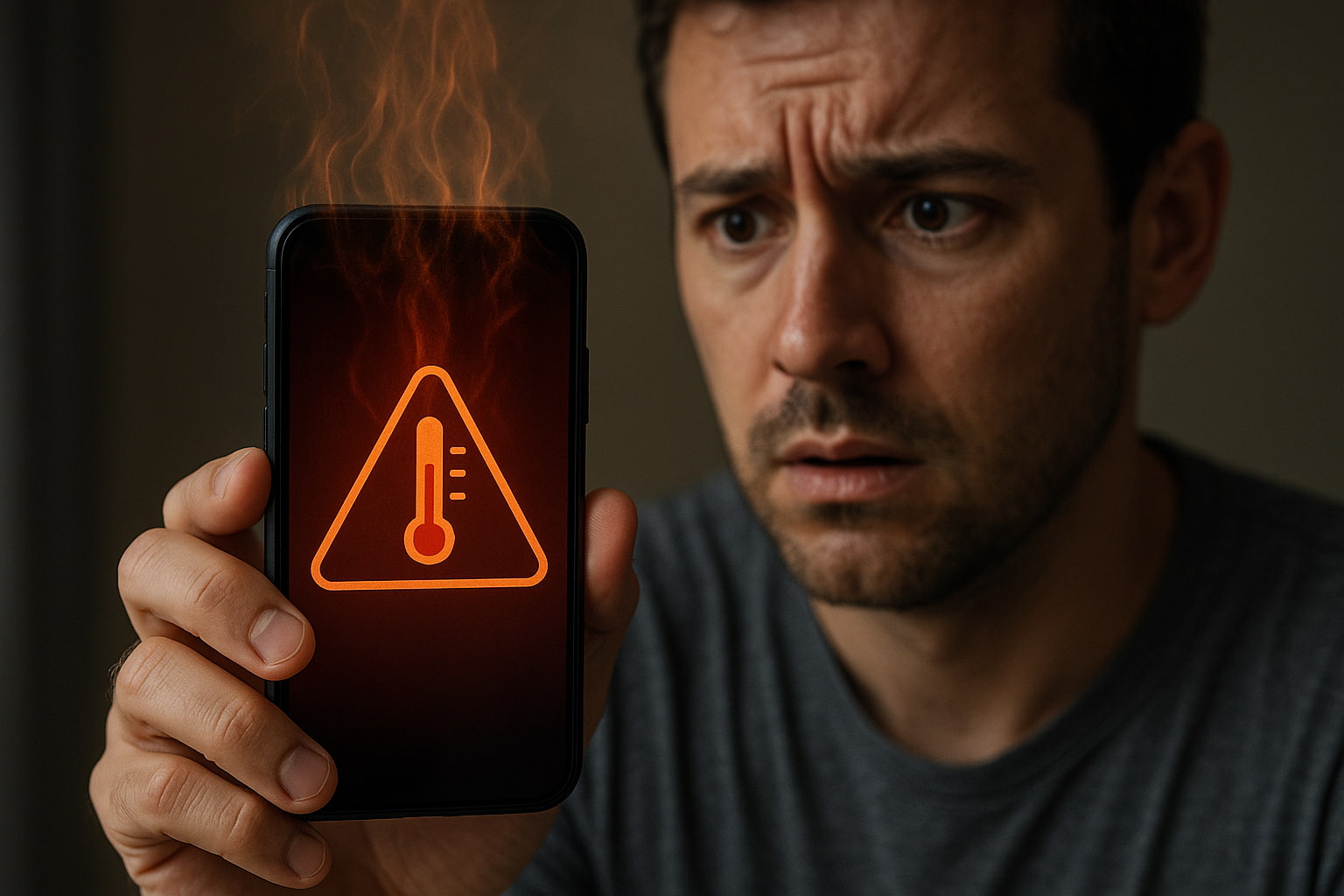Watching a video buffer for the third time in five minutes? Waiting endlessly for a webpage to load? Slow mobile data can turn simple tasks into frustrating ordeals that eat away at your productivity and patience.
Mobile data slowdowns happen for various reasons. Network congestion during peak hours can throttle your connection speed. Outdated software might create compatibility issues with cell towers. Background apps could be quietly consuming your bandwidth. Physical barriers like buildings or terrain may interfere with signal strength.
The good news is that most mobile data problems have straightforward solutions. These ten proven tips will help you diagnose the root cause of your slow connection and get back to seamless browsing, streaming, and downloading.
1- Check Your Data Plan
Start with the basics: examine your current data usage and plan limits. Many carriers implement throttling once you exceed your monthly allowance, dramatically reducing speeds until your next billing cycle.
Log into your carrier’s app or website to review your data consumption. If you’re consistently hitting your limit mid-month, consider upgrading to a plan with more high-speed data. Some carriers offer unlimited plans that throttle speeds after a certain threshold rather than charging overage fees.
You can also monitor usage directly on your phone. iPhones track data under Settings > Cellular, while Android devices show usage in Settings > Network & Internet > Data Usage. Set up alerts to notify you when approaching your monthly limit.
2- Restart Your Device
A simple reboot resolves many connectivity issues by clearing temporary files and refreshing network connections. Your phone maintains numerous background processes that can gradually slow performance over time.
Power off your device completely, wait 30 seconds, then restart. This forces your phone to re-establish its connection with nearby cell towers and can often restore normal data speeds immediately.
Consider restarting weekly as preventive maintenance, especially if you rarely turn off your phone. Regular reboots help maintain optimal performance across all system functions.
3- Check Network Settings
Incorrect Access Point Name (APN) settings can severely impact data performance. These settings tell your phone how to connect to your carrier’s network for data services.
Navigate to your phone’s network settings and verify the APN configuration matches your carrier’s specifications. Most carriers provide these settings on their websites or through customer service. iPhone users can find APN settings under Settings > Cellular > Cellular Data Options > Cellular Data Network.
If settings appear incorrect, contact your carrier for the proper configuration. Some carriers send automatic updates, but manual entry may be necessary after switching providers or traveling internationally.
4- Clear Cache and Data
Apps accumulate cached data over time, which can slow overall device performance and consume bandwidth unnecessarily. Clearing these temporary files frees up storage space and can improve data speeds.
On Android devices, go to Settings > Apps, select individual apps, and choose “Clear Cache.” For a more thorough cleaning, select “Clear Data,” though this will reset app preferences and login information.
iPhone users can offload unused apps through Settings > General > iPhone Storage. This removes the app while preserving documents and data, which you can restore by reinstalling from the App Store.
Focus on clearing cache for browsers, social media apps, and streaming services, as these typically accumulate the most temporary data.
5- Close Background Apps
Multiple apps running simultaneously can consume significant bandwidth, even when you’re not actively using them. Social media apps, email clients, and cloud storage services frequently sync data in the background.
Review which apps have permission to use cellular data during background refresh. On iPhones, check Settings > General > Background App Refresh. Android users can find similar options under Settings > Apps > [App Name] > Mobile Data.
Disable background data for non-essential apps, keeping it enabled only for critical services like messaging, email, or navigation apps you rely on for notifications.
6- Update Your Phone’s Software
Operating system updates often include improvements to cellular connectivity and network performance. Carriers and phone manufacturers regularly release patches that optimize how devices communicate with cell towers.
Check for available updates in your phone’s settings menu. iPhones show updates under Settings > General > Software Update, while Android devices typically display them in Settings > System > System Update.
Enable automatic updates to stay current with the latest performance enhancements. Update during off-peak hours or while connected to Wi-Fi to avoid using mobile data for large downloads.
7- Reset Network Settings
Persistent connectivity issues may require resetting all network-related settings to factory defaults. This clears saved Wi-Fi passwords, Bluetooth pairings, and cellular settings, essentially giving your phone a fresh start with network connections.
On iPhones, go to Settings > General > Transfer or Reset iPhone > Reset > Reset Network Settings. Android users can find similar options under Settings > General Management > Reset > Reset Network Settings.
Note that you’ll need to re-enter Wi-Fi passwords and reconfigure any custom network preferences after completing this reset. However, it often resolves stubborn connectivity problems that other troubleshooting steps cannot fix.
8- Use a Network Analyzer App
Network diagnostic apps provide detailed information about signal strength, network type, and connection quality. These tools help identify specific issues affecting your mobile data performance.
Popular options include OpenSignal, Network Cell Info Lite, and Speedtest by Ookla. These apps can show whether you’re connected to 3G, 4G, or 5G networks, measure actual download and upload speeds, and identify nearby cell towers.
Run speed tests at different times and locations to establish patterns. Consistently slow speeds across multiple locations suggest device or plan issues, while location-specific problems indicate network coverage gaps.
9- Check for Physical Obstructions
Physical barriers significantly impact cellular signal strength. Buildings, hills, trees, and even weather conditions can interfere with the radio waves that carry your mobile data.
If you experience slow speeds in specific locations, try moving to different areas to test signal strength. Higher elevations, open spaces, and positions near windows often provide better connectivity.
Metal buildings, underground locations, and dense urban areas pose particular challenges for cellular signals. Understanding these limitations helps you anticipate and work around connectivity issues in problematic locations.
10- Contact Your Service Provider
When self-troubleshooting doesn’t resolve slow data issues, your carrier’s technical support team can provide specialized assistance. They have access to network diagnostics and account-specific information that may reveal underlying problems.
Before calling, gather relevant information: your location, specific times when speeds are slow, results from speed tests, and troubleshooting steps you’ve already attempted. This helps support representatives diagnose issues more efficiently.
Ask about network maintenance, tower upgrades, or known coverage issues in your area. Carriers sometimes offer temporary solutions or account credits while addressing infrastructure problems.
Get Back to Full Speed
Slow mobile data doesn’t have to disrupt your daily routine. Most connectivity issues stem from simple causes with straightforward solutions. Start with basic troubleshooting like restarting your device and checking your data plan, then progress to more advanced steps if needed.
Regular maintenance, including software updates and cache clearing, prevents many performance problems before they occur. When technical solutions fall short, don’t hesitate to contact your carrier for professional support.
Try these tips systematically, and you’ll likely find your mobile data running at full speed again. Fast, reliable connectivity is within reach with the right approach to troubleshooting.